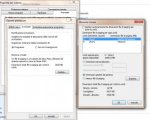Cannot connect to Twitter with the given information.
Si, è impostato bene. Comunque identificare la causa di quel tipo di problema non è semplice, quindi considerando il tempo che dovresti spendere per trovare una soluzione che comunque potrebbe non essere definitiva, penso che ti convenga formattare. Una volta fatto il backup dei dati puoi utilizzare la partizione di ripristino per reinstalare Windows 7.
Non ne posso + si blocca sempre lo voglio formattare come si fa insegnamiSi, è impostato bene. Comunque identificare la causa di quel tipo di problema non è semplice, quindi considerando il tempo che dovresti spendere per trovare una soluzione che comunque potrebbe non essere definitiva, penso che ti convenga formattare. Una volta fatto il backup dei dati puoi utilizzare la partizione di ripristino per reinstalare Windows 7.
Ci sta il recovery come sul vecchio acer??
Adesso prova ma facendo cosi mi rispristina tutto come da costruttore^Si, se non lo hai già formattato in precedenza dovresti avere il recovery da partizione: devi premere velocemente F10 durante la visualizzazione iniziale del logo Acer.
Ecco l'errore maledetto e la procedura da fare
Grrrrrrrrrrrrrrr
Stop (blue screen) error caused by a device or driver
You received this message because a hardware device, its driver, or related software has caused a stop error, also called a blue screen error. This type of error means the computer has shut down abruptly to protect itself from potential data corruption or loss. In this case, we were unable to detect the specific device or driver that caused the problem.
The following troubleshooting steps might prevent the stop error from recurring. Try them in the order given. If one step does not solve the problem, then move on to the next one.
Steps to solve this problem
Download and install the latest updates and device drivers for your computer
Use Windows Update to check for and install updates:
Click to open Windows Update in Control Panel
Click the Check for Updates link in the left pane. If you see a message telling you that updates are available, click the message to view and select the updates to install.
What if I don't see any available updates?
If you see You receive updates: Managed by your system administrator, you can try clicking the link to Check online for updates from Microsoft Update or Check online for updates from Windows Update, but you might need to contact your system administrator to obtain the desired updates.
If you don't see the message above and no updates are available in Windows Update, after you click the Check for Updates link in the left pane, then the available updates have already been installed.
Select all Important and Recommended updates.
Select the Optional updates you want, and then click Install.
If you recently added a new hardware device to your computer, go online to the manufacturer's website to see if a driver update is available.
How do I find my computer manufacturer?
Click the Start button , type msinfo32 in the search box, and then press Enter. Your computer manufacturer is listed as the System Manufacturer in the right pane of the System Information window.
Click to go online to see contact information for most computer manufacturers
If you recently added a new program to your computer, go online to the manufacturer's website to see if an update is available.
Scan your computer for viruses
Many blue screen errors can be caused by computer viruses or other types of malicious software.
If you have an antivirus program installed on your computer, make sure it is up to date with the latest antivirus definitions and perform a complete scan of your system. Check your antivirus product's website for information on getting the latest updates.
If you do not have antivirus software installed on your computer, we recommend using a web-based scanner to check your computer for malware. Many of the top antivirus software providers offer this service free of charge on their websites.
To see a list of Microsoft and third-party providers of antispyware, anti-malware, and antivirus software, go online to the following website:
Security software: Downloads and trials
To see a list of antivirus software vendors, go online to the following Knowledge Base article:
List of antivirus software vendors
Tip
Consider scanning your computer using more than one web-based antivirus scanner, even if you have an antivirus program installed on your computer. This will help make sure that you are using the most up-to-date antivirus definitions and allows you to benefit from the different strengths of each antivirus software manufacturer. If you do run multiple antivirus products, make sure you run only one product at a time. Running multiple antivirus products simultaneously can produce incorrect results.
Check your hard disk for errors
You can help solve some computer problems and improve the performance of your computer by making sure that your hard disk has no errors.
Click the Start button , and then click Computer.
Right-click the hard disk drive that you want to check, and then click Properties.
Click the Tools tab, and then, under Error-checking, click Check Now. If you are prompted for an administrator password or confirmation, type the password or provide confirmation.
To automatically repair problems with files and folders that the scan detects, select Automatically fix file system errors. Otherwise, the disk check will report problems but not fix them.
To perform a thorough disk check, select Scan for and attempt recovery of bad sectors. This scan attempts to find and repair physical errors on the hard disk itself, and it can take much longer to complete.
To check for both file errors and physical errors, select both Automatically fix file system errors and Scan for and attempt recovery of bad sectors.
Click Start.
Depending upon the size of your hard disk, this might take several minutes or longer. For best results, don't use your computer for any other tasks while it's checking for errors.
Note
If you select Automatically fix file system errors for a disk that is in use (for example, the partition that contains Windows), you'll be prompted to reschedule the disk check for the next time you restart your computer.
Steps to work around this problem
Warning
These steps are designed to address a particular problem but might do so by temporarily disabling or removing some functionality on your computer.
Remove any new hardware or software to isolate the cause of the blue screen
If you received the blue screen error after adding a new hardware device or program, and downloading updates didn't solve the problem, try removing the device or program and restarting Windows. If removing the new device or program allows Windows to start without the error, contact the device or program's manufacturer to get product updates or to learn about any known issues with the device or program.
Restore your computer to an earlier state
If the blue screen error occurred after installing a system or program update, consider using the System Restore feature to remove the changes. System Restore uses "restore points" that have been saved on your computer to return your system to a point in time before the problem began. This won't fix the problem, but it can make your computer work again.
Do one of the following:
If Windows doesn't start:
Restart the computer and, when the screen becomes blank during startup, repeatedly press F8 until the Windows Advanced Options Menu displays.
Use your arrow keys to select Safe Mode with Command Prompt, and then press ENTER.
For more information about safe mode start up options, go online to read an article in the Microsoft Knowledge Base:
Click to read KB315222
If you are prompted to select a version of Windows, select the correct version, and then press ENTER.
Log on to the computer using the Administrator account or an account that has administrator credentials.
Type the following command at a command prompt, and then press ENTER:
[systemroot]\system32\restore\rstrui.exe
(Where [systemroot] is the drive and directory where your Windows system files are located -- for example, "C:\Windows")
Follow the instructions that appear on the screen to restore the computer to an earlier state.
Or, if Windows starts:
Log on to Windows using an administrator account.
Click the Start button , and then, in the Search field, type system restore and press ENTER. If you are prompted for an administrator password or confirmation, type the password or provide confirmation.
In the System Restore wizard, click Next.
On the Choose a restore point page, click the most recent system restore point, and then click Next.
On the Confirm disks to restore page, note that your system disk is selected and click Next.
On the Confirm your restore point page, click Finish. System Restore restores the previous Windows configuration, and then restarts the computer
Log on to the computer as an administrator.
When the System Restore Restoration Complete page appears, click OK.
Advanced troubleshooting
Grrrrrrrrrrrrrrr
Stop (blue screen) error caused by a device or driver
You received this message because a hardware device, its driver, or related software has caused a stop error, also called a blue screen error. This type of error means the computer has shut down abruptly to protect itself from potential data corruption or loss. In this case, we were unable to detect the specific device or driver that caused the problem.
The following troubleshooting steps might prevent the stop error from recurring. Try them in the order given. If one step does not solve the problem, then move on to the next one.
Steps to solve this problem
Download and install the latest updates and device drivers for your computer
Use Windows Update to check for and install updates:
Click to open Windows Update in Control Panel
Click the Check for Updates link in the left pane. If you see a message telling you that updates are available, click the message to view and select the updates to install.
What if I don't see any available updates?
If you see You receive updates: Managed by your system administrator, you can try clicking the link to Check online for updates from Microsoft Update or Check online for updates from Windows Update, but you might need to contact your system administrator to obtain the desired updates.
If you don't see the message above and no updates are available in Windows Update, after you click the Check for Updates link in the left pane, then the available updates have already been installed.
Select all Important and Recommended updates.
Select the Optional updates you want, and then click Install.
If you recently added a new hardware device to your computer, go online to the manufacturer's website to see if a driver update is available.
How do I find my computer manufacturer?
Click the Start button , type msinfo32 in the search box, and then press Enter. Your computer manufacturer is listed as the System Manufacturer in the right pane of the System Information window.
Click to go online to see contact information for most computer manufacturers
If you recently added a new program to your computer, go online to the manufacturer's website to see if an update is available.
Scan your computer for viruses
Many blue screen errors can be caused by computer viruses or other types of malicious software.
If you have an antivirus program installed on your computer, make sure it is up to date with the latest antivirus definitions and perform a complete scan of your system. Check your antivirus product's website for information on getting the latest updates.
If you do not have antivirus software installed on your computer, we recommend using a web-based scanner to check your computer for malware. Many of the top antivirus software providers offer this service free of charge on their websites.
To see a list of Microsoft and third-party providers of antispyware, anti-malware, and antivirus software, go online to the following website:
Security software: Downloads and trials
To see a list of antivirus software vendors, go online to the following Knowledge Base article:
List of antivirus software vendors
Tip
Consider scanning your computer using more than one web-based antivirus scanner, even if you have an antivirus program installed on your computer. This will help make sure that you are using the most up-to-date antivirus definitions and allows you to benefit from the different strengths of each antivirus software manufacturer. If you do run multiple antivirus products, make sure you run only one product at a time. Running multiple antivirus products simultaneously can produce incorrect results.
Check your hard disk for errors
You can help solve some computer problems and improve the performance of your computer by making sure that your hard disk has no errors.
Click the Start button , and then click Computer.
Right-click the hard disk drive that you want to check, and then click Properties.
Click the Tools tab, and then, under Error-checking, click Check Now. If you are prompted for an administrator password or confirmation, type the password or provide confirmation.
To automatically repair problems with files and folders that the scan detects, select Automatically fix file system errors. Otherwise, the disk check will report problems but not fix them.
To perform a thorough disk check, select Scan for and attempt recovery of bad sectors. This scan attempts to find and repair physical errors on the hard disk itself, and it can take much longer to complete.
To check for both file errors and physical errors, select both Automatically fix file system errors and Scan for and attempt recovery of bad sectors.
Click Start.
Depending upon the size of your hard disk, this might take several minutes or longer. For best results, don't use your computer for any other tasks while it's checking for errors.
Note
If you select Automatically fix file system errors for a disk that is in use (for example, the partition that contains Windows), you'll be prompted to reschedule the disk check for the next time you restart your computer.
Steps to work around this problem
Warning
These steps are designed to address a particular problem but might do so by temporarily disabling or removing some functionality on your computer.
Remove any new hardware or software to isolate the cause of the blue screen
If you received the blue screen error after adding a new hardware device or program, and downloading updates didn't solve the problem, try removing the device or program and restarting Windows. If removing the new device or program allows Windows to start without the error, contact the device or program's manufacturer to get product updates or to learn about any known issues with the device or program.
Restore your computer to an earlier state
If the blue screen error occurred after installing a system or program update, consider using the System Restore feature to remove the changes. System Restore uses "restore points" that have been saved on your computer to return your system to a point in time before the problem began. This won't fix the problem, but it can make your computer work again.
Do one of the following:
If Windows doesn't start:
Restart the computer and, when the screen becomes blank during startup, repeatedly press F8 until the Windows Advanced Options Menu displays.
Use your arrow keys to select Safe Mode with Command Prompt, and then press ENTER.
For more information about safe mode start up options, go online to read an article in the Microsoft Knowledge Base:
Click to read KB315222
If you are prompted to select a version of Windows, select the correct version, and then press ENTER.
Log on to the computer using the Administrator account or an account that has administrator credentials.
Type the following command at a command prompt, and then press ENTER:
[systemroot]\system32\restore\rstrui.exe
(Where [systemroot] is the drive and directory where your Windows system files are located -- for example, "C:\Windows")
Follow the instructions that appear on the screen to restore the computer to an earlier state.
Or, if Windows starts:
Log on to Windows using an administrator account.
Click the Start button , and then, in the Search field, type system restore and press ENTER. If you are prompted for an administrator password or confirmation, type the password or provide confirmation.
In the System Restore wizard, click Next.
On the Choose a restore point page, click the most recent system restore point, and then click Next.
On the Confirm disks to restore page, note that your system disk is selected and click Next.
On the Confirm your restore point page, click Finish. System Restore restores the previous Windows configuration, and then restarts the computer
Log on to the computer as an administrator.
When the System Restore Restoration Complete page appears, click OK.
Advanced troubleshooting
Prova a premere allora ALT+F10. Questa è la procedura per eseguire la riformattazione e il ripristino allo stato di fabbrica. Se non va ancora dovresti provare con i dischi di ripristino, se li hai creati in precedenza.Non succede nulla non parte il recovery
Che devo fare x formattare e rimettere tutto come da fabbrica??